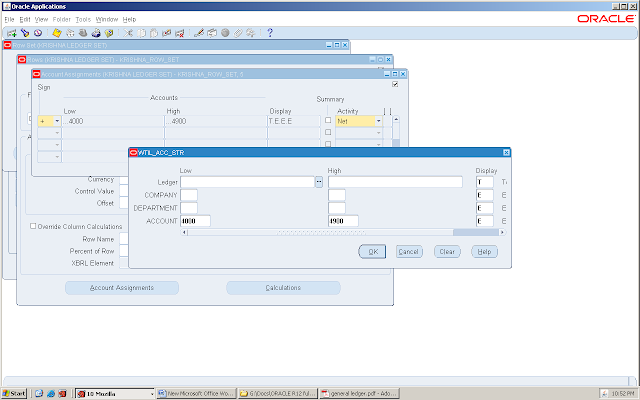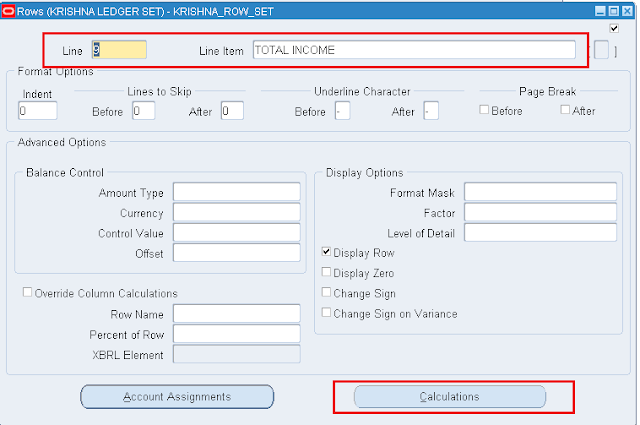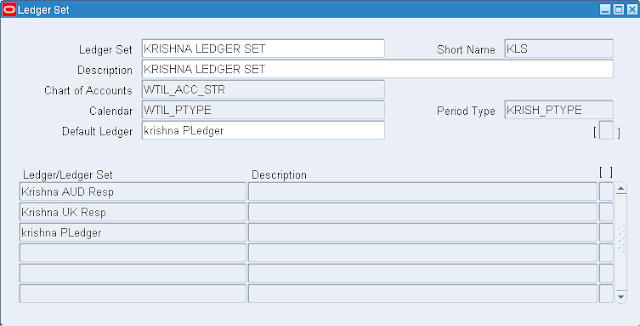A
transaction which takes place between the two balancing segment
values between two legal entities is called AGIS.
AGIS is a new module that allows companies to streamline intercompany processing and facilitates the reconciliation of intercompany transactions. It replaces global intercompany system(GIS) feature provided by General Ledger in Release 11i. All setup and transaction data is moved to a new data model and all oracle forms in the global intercompany systems are replaced by browser based user interface pages. changes include:
1. Through outbound Transaction window, The initiator will initiate the intercompany transaction. Enter the Transction Type, Initiator Organisation, GL Date, Currency, recipient name with Debit/ Credit amount is entered.
2. Completion of accounting from the Initiator Side and sumbit the batch
3. Through inbound transaction window, The Recipient will complete the accounting for Received AGIS batch Transaction.
4. Then the Recipient will the approve the AGIS batch.
In the Invoicing is opted for, in transaction type setups then,
1. Switch to inititors Receivable Responsibility, Run the auto invoice master Program to process the invoice in Receivables
2. Switch to Recipient Payables Responsibility, Run payables Open interface Import program to Process the invoice in Payables.
3. Create the accounting for your invoice and Transfer to GL.
Setup Steps:
1. Organization Creation
AGIS is a new module that allows companies to streamline intercompany processing and facilitates the reconciliation of intercompany transactions. It replaces global intercompany system(GIS) feature provided by General Ledger in Release 11i. All setup and transaction data is moved to a new data model and all oracle forms in the global intercompany systems are replaced by browser based user interface pages. changes include:
- Subsidiaries are replaced by intercompany organisations. The Represent trading partners and can be used as initiators and receipts of Advanced Global Intercompany System Transactions.
- As part of the Grant-based Security Model, intercompany trading partner are mapped to users instead of responsibilites. A user may be given access to many different intercompany trading partners regardless of the responsibility used to log in.
- The intercompany accounts set up in GIS are upgraded as the new intracompany balancing Rules set up in GIS are not upgraded and need to be set up in the new subledger accounting transaction account builder.
- All GIS new and completed Transactions are upgraded as AGIS transacton batches. Generally, for each GIS Transactions, a batch is created.
- Interaction with subledgers facilitating Invoicing using Receivables and payables.
- Facilitates transactions processing between different legal entities, under one or more ledgers.
1. Through outbound Transaction window, The initiator will initiate the intercompany transaction. Enter the Transction Type, Initiator Organisation, GL Date, Currency, recipient name with Debit/ Credit amount is entered.
2. Completion of accounting from the Initiator Side and sumbit the batch
3. Through inbound transaction window, The Recipient will complete the accounting for Received AGIS batch Transaction.
4. Then the Recipient will the approve the AGIS batch.
In the Invoicing is opted for, in transaction type setups then,
1. Switch to inititors Receivable Responsibility, Run the auto invoice master Program to process the invoice in Receivables
2. Switch to Recipient Payables Responsibility, Run payables Open interface Import program to Process the invoice in Payables.
3. Create the accounting for your invoice and Transfer to GL.
Setup Steps:
1. Organization Creation
2. Security Set Up for users
3. Transaction Type creations
4. Period Control.
5. Invoicing Option – Receivables Assignment.
3. Transaction Type creations
4. Period Control.
5. Invoicing Option – Receivables Assignment.
6. Invoicing Option – Customer/Supplier Association Definition.
7. Defining system Options
7. Defining system Options