It is used for reporting purpose. It is used to translate actual or budgeted balances from functional currency to foreign currency at account balances level. The difference in translation will be transferred to “Translation adjustment account”. In translation we use period end rate, historical rates and average rates.
- Rates TypesApplicable toAverage RatesExpenses/ Revenues A/c'sPeriod End RatesAssets/ Liabities A/c'sHistorical RatesOwnership Equity A/c's
Rules:
1. Translation should be done in subsidiary companies only.
2. Translation should be done periodically.
3. When you are translating a period the first and after period should be open.
4. Translation can’t be performed for the first period.
2. Translation should be done periodically.
3. When you are translating a period the first and after period should be open.
4. Translation can’t be performed for the first period.
Setup Steps:
1. Create “Cumulative Translation Adjustment” A/c at account segment value.
2. Define exchange rate type.
3. Define daily rates.
4. Assign rate type & CTA account to ledger.
5. Run Translation.
6. Run Trial balance Translation report.
Step 1: Define “Cumulative translation adjustment A/c” at account segment value.
Navigation: Setup --> Financials --> Flex fields --> Key --> Values
Query your account Segment
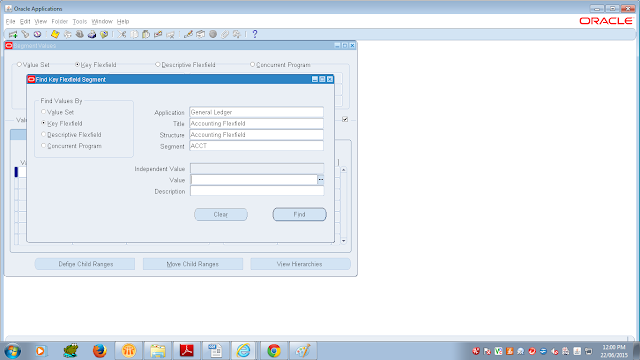 Say New and "Cumulative Translation Adjustment A/c" with Qualifiers as "Yes.Yes.Ownership.No.No"
Say New and "Cumulative Translation Adjustment A/c" with Qualifiers as "Yes.Yes.Ownership.No.No"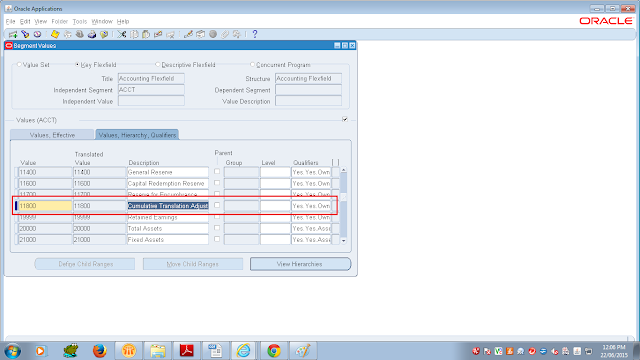
Step 2: Define Exchange rate type.
Navigation: Setup --> Currencies --> Rate --> Types
Click on new to enter new rate type and Description for it.
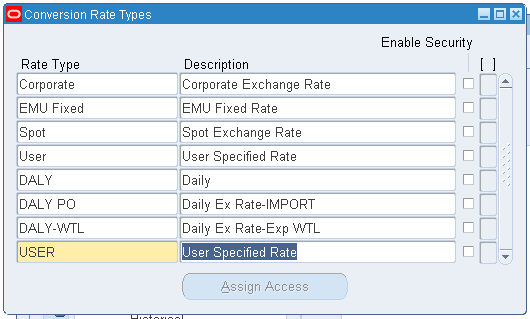
Step 3: Define Exchange Rate.
Navigation: Setup --> Currencies --> Rate --> Daily
Click on "Enter by date Range" and give chose currency, conversion from date and to date.
Step 4: Complete Translation options at ledger level.
Navigation: Setup --> Financials --> Accounting setup manager --> Accounting setup
Go to Primary Ledger Region and click on Update and Go to Ledger Options Tab, and fill the Currency translation Options region.
Step 5: Run Translation
Navigation: Currency --> Translation.
Navigation: Currency --> Translation.
Select Usage, Target Currency and Period.
Click on Translate
Note: Enter the Target Currency to which you want to translate. You can choose any enabled currency other than your functional currency.
Click on View --> Request
Ensure Translation Request completed normal.
Click on View --> Request
Ensure Translation Request completed normal.










Looks Good In Setu
ReplyDeletep Part add Regarding Profile OptionS also
Oracle Apps: Translation >>>>> Download Now
Delete>>>>> Download Full
Oracle Apps: Translation >>>>> Download LINK
>>>>> Download Now
Oracle Apps: Translation >>>>> Download Full
>>>>> Download LINK Ms
This is very interesting, but it is necessary to click on this link: money translator google
ReplyDelete