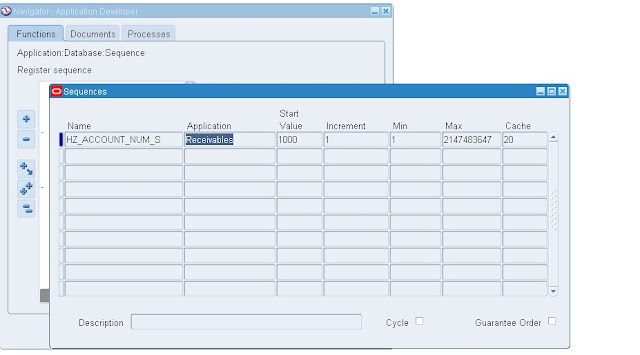Download & Apply the following Patch: 26410637:R12.JAI.B and Test it.
A blog for Oracle Apps Funcitonal - Financial/Supply Chain Management(SCM) Concepts and Issues/Solutions in the live Project. Please visit my blog for recent Updates and post your comments for further enhancements.
Saturday 15 July 2017
Wednesday 5 October 2016
How to set the customer number in Oracle apps / Customer Number Sequence updation in AR
Note: Refer Doc ID 265315.1)
Switch to the Application Developer responsibility,
In the Navigator window select Application, then Database, and finally Sequence.
To automatically assign a unique number to every new customer, check the Automatic Customer Numbering box. Do not check this box if you want to manually assign customer numbers. Oracle Applications system administrator or developer can specify the initial number to be used for Automatic Customer Numbering.
Switch to the Application Developer responsibility.
In the Navigator window select Application, then Database, and finally Sequence.
In the Name field of the Sequences window, query for HZ_ACCOUNT_NUM_S.
In the Navigator window select Application, then Database, and finally Sequence.
To automatically assign a unique number to every new customer, check the Automatic Customer Numbering box. Do not check this box if you want to manually assign customer numbers. Oracle Applications system administrator or developer can specify the initial number to be used for Automatic Customer Numbering.
Switch to the Application Developer responsibility.
In the Navigator window select Application, then Database, and finally Sequence.
In the Name field of the Sequences window, query for HZ_ACCOUNT_NUM_S.
In the Start Value field of the Sequences window, enter the initial number to be used for Automatic Customer Numbering.
You were previously entering customer numbers manually. Now you want to generate the number automatically but you want to specify the value the sequence should start from. How can this be done? The database sequence that handles the creation of customer numbers is defined in HZ_ACCOUNT_NUM_S.
Care should be taken to ensure that you do not define a number which will cause duplicate customer numbers to exist in your system. you can run the following to identify the highest number currently in use within your system: Select max(account_number) from hz_cust_accounts_all; Then using the number returned above, define the sequence to start with a higher value. If for example the above returns 20000, then you can do the following to ensure the sequence will not create overlapping account numbers:
DROP SEQUENCE AR.HZ_ACCOUNT_NUM_S;
CREATE SEQUENCE AR.HZ_ACCOUNT_NUM_S START WITH 20000 INCREMENT BY 1 MAXVALUE 999999 CACHE 20;
You were previously entering customer numbers manually. Now you want to generate the number automatically but you want to specify the value the sequence should start from. How can this be done? The database sequence that handles the creation of customer numbers is defined in HZ_ACCOUNT_NUM_S.
Care should be taken to ensure that you do not define a number which will cause duplicate customer numbers to exist in your system. you can run the following to identify the highest number currently in use within your system: Select max(account_number) from hz_cust_accounts_all; Then using the number returned above, define the sequence to start with a higher value. If for example the above returns 20000, then you can do the following to ensure the sequence will not create overlapping account numbers:
DROP SEQUENCE AR.HZ_ACCOUNT_NUM_S;
CREATE SEQUENCE AR.HZ_ACCOUNT_NUM_S START WITH 20000 INCREMENT BY 1 MAXVALUE 999999 CACHE 20;
Wednesday 14 September 2016
Auto Invoicing Setup Steps
2) Create Transaction Type for line and order.
3) Define Document Sequence for the transaction type.
4) Assign Document Sequence and Document Category in Document Assignment window
5) For OM Responsibility assign " QP Item Validation Organisation".
6) Assign you item in advance pricing form.
7) Define Carrier Method.
8) Define Release Sequence Rule.
9) Define Pick Slip Grouping Rule.
10) Define Release Rules.
11) Define Document Set for Pick Release.
12) Define Document Set for Ship Confirmation.
13) Define Ship Confirmation Rules.
14) Shipping Parameters.
15) Define Picker Role.
16) Define Shipper Role.
17) Define grants to shipper and picker
18) Open Periods in Inventory, Purchasing and General Ledger Modules.
19) Create Receivables Transaction Type
20) Create Imported Transaction Source
21) Assign Receivable transaction type and sources to Transaction type create in OM.
3) Define Document Sequence for the transaction type.
4) Assign Document Sequence and Document Category in Document Assignment window
5) For OM Responsibility assign " QP Item Validation Organisation".
6) Assign you item in advance pricing form.
7) Define Carrier Method.
8) Define Release Sequence Rule.
9) Define Pick Slip Grouping Rule.
10) Define Release Rules.
11) Define Document Set for Pick Release.
12) Define Document Set for Ship Confirmation.
13) Define Ship Confirmation Rules.
14) Shipping Parameters.
15) Define Picker Role.
16) Define Shipper Role.
17) Define grants to shipper and picker
18) Open Periods in Inventory, Purchasing and General Ledger Modules.
19) Create Receivables Transaction Type
20) Create Imported Transaction Source
21) Assign Receivable transaction type and sources to Transaction type create in OM.
Thursday 1 September 2016
You have encountered an unexpected error. Please contact the System Administrator for assistance. Unable to Open Supplier OAF Page
Solution: Need to Set MO: Operating Unit at Site Level(Specify your Operating Unit)
Tuesday 1 March 2016
Unable to make payment for the Invoice. Due to Invoice Status: 'Selected for Payment'. But no Payment Batches created by selecting this invoice.
Run the below SQL Query. The invoice Status will be changed automatically to "Validated"
update ap.ap_payment_schedules_all
set checkrun_id =''
where invoice_id ='57553'-- Give your Invoice_ID
and checkrun_id ='34564'--- Give your Checkrun_ID
Now you cancel the invoice or You can make the Payment for the invoice.
update ap.ap_payment_schedules_all
set checkrun_id =''
where invoice_id ='57553'-- Give your Invoice_ID
and checkrun_id ='34564'--- Give your Checkrun_ID
Now you cancel the invoice or You can make the Payment for the invoice.
AP invoice accounting status not updated to ‘yes’ still it is showing ‘no’ for one invoice
Analysis: We are able to
see JE for invoice when we checked view accounting from invoice screen, so the
problem with only status
Solution: As it seems data
corruption issues, we logged a ‘SR’ with oracle, they have provided data fix.
The issue has been resolved.
2 Journals are not getting posted when auto post program run
Analysis: Journals are
created after program completion that is at 11.00 pm
Solution: We asked user
to wait until next run so that it will get posted
Not able to account payment document when I tried from action window of payment work bench
Analysis: Associated invoice
not accounted hence payment not getting accounted
Solution: Account the
invoice and then account payment
Invoice not getting validated
Analysis: Quantity
Received hold is placed on invoice, customer using 3 way matching, but still
receiving transaction not created in oracle for this PO, hence it could not be validated.
Solution: Require to
update received qty for this PO. So this invoice will get validated
There are 10 assets under one corporate book in which user want to calculate depreciation for 7 assets
Solution: (disable) depreciation
check box at asset workbench for which depreciation should not calculate.
Subscribe to:
Posts (Atom)