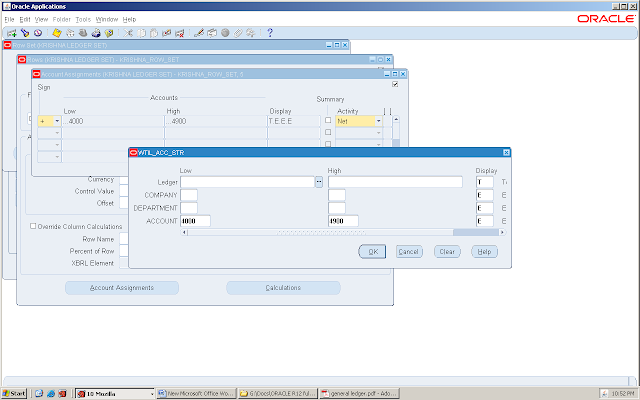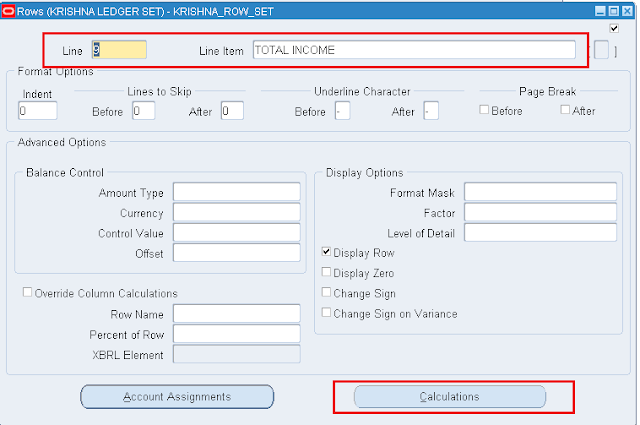RMA functionality allows the user to return the goods delivered to customer against Sales Order. Return from customer can occur for various reasons like goods damaged, Defective Product, Product doesn't meet customer expectations, Sampling ...etc.
Note: For internal Order we can't perform RMA transaction.
The following are the different RMA Order Types avaliable in oracle apps.
1. RMA with Credit Memo Only.
2. RMA with Receipt and Credit Memo.
3. RMA with Receipt and No Credit Memo.
RMA with Credit Memo Only: The company issues a credit Memo without the customer returning the product. Examples: For service Item no physical Product is returned, in such a case only Credit memo will be given to customer.
RMA with Receipt and Credit Memo: The Customer returns a product and receives credit Memo as a result of goods Returned. Example: Defective Product, Product don't not meet expections of Customer.
RMA with Receipt and no Credit Memo: The customer returns a product you sent to them on a trial basis or at no charge, therefore they receive no credit memo. Examples: Sample Products.
RMA can be created in two different ways in Oracle:
1. Create a New Return which will create the RMA from scratch
2. Copy an original order into an order with an RMA Order Type
Sales Order Line Status: (For RMA with Receipt and Credit Memo)
1. Entered (Sales is entered or Copies before SO is booked)
2. Awaiting return (When Sales Order is booked, Immediatily the Sales Order line status will be Awating Return)
3. Returned (In Purchasing Module, When enter Receipt, the SO Line status will be"Returned"
4. Closed (After Workflow background process program is completed, the SO line Status will be " Closed")
Setup Steps:
STEP 1: The following Item attributes should be set for an item to perform RMA trasactions
1. Returnable (In OM Tab)
2. Shippable (In OM Tab).
3. Invoice Enable (In Invoice Tab).
STEP 2:Create OM Transaction Types for "Line" with Order Category as "Return".
STEP 3: Create Om Transaction Types for "Order" with Order Category as "Return".
STEP 4:Assign the Transaction Type Line to Transaction type Order with line workflow assignment window. Select the process name as "Line Flow - Return for Credit with Receipt".
STEP 5:Create Document Sequence for Return Purpose
STEP 6:Query the Document Category Which is automatically created from Transaction type created.
STEP 7: Assign Sequence and Category through Assignment Window.STEP 8: Item must be assigned in Price list
STEP 9: Return reason should be defined or use the existing one.
STEP 10: Define Transaction Sources and Transaction Type(Credit Memo) for RMA transaction in AR Module.
Note: For internal Order we can't perform RMA transaction.
The following are the different RMA Order Types avaliable in oracle apps.
1. RMA with Credit Memo Only.
2. RMA with Receipt and Credit Memo.
3. RMA with Receipt and No Credit Memo.
RMA with Credit Memo Only: The company issues a credit Memo without the customer returning the product. Examples: For service Item no physical Product is returned, in such a case only Credit memo will be given to customer.
RMA with Receipt and Credit Memo: The Customer returns a product and receives credit Memo as a result of goods Returned. Example: Defective Product, Product don't not meet expections of Customer.
RMA with Receipt and no Credit Memo: The customer returns a product you sent to them on a trial basis or at no charge, therefore they receive no credit memo. Examples: Sample Products.
RMA can be created in two different ways in Oracle:
1. Create a New Return which will create the RMA from scratch
2. Copy an original order into an order with an RMA Order Type
Sales Order Line Status: (For RMA with Receipt and Credit Memo)
1. Entered (Sales is entered or Copies before SO is booked)
2. Awaiting return (When Sales Order is booked, Immediatily the Sales Order line status will be Awating Return)
3. Returned (In Purchasing Module, When enter Receipt, the SO Line status will be"Returned"
4. Closed (After Workflow background process program is completed, the SO line Status will be " Closed")
Setup Steps:
STEP 1: The following Item attributes should be set for an item to perform RMA trasactions
1. Returnable (In OM Tab)
2. Shippable (In OM Tab).
3. Invoice Enable (In Invoice Tab).
STEP 2:Create OM Transaction Types for "Line" with Order Category as "Return".
STEP 3: Create Om Transaction Types for "Order" with Order Category as "Return".
STEP 4:Assign the Transaction Type Line to Transaction type Order with line workflow assignment window. Select the process name as "Line Flow - Return for Credit with Receipt".
STEP 5:Create Document Sequence for Return Purpose
STEP 6:Query the Document Category Which is automatically created from Transaction type created.
STEP 7: Assign Sequence and Category through Assignment Window.STEP 8: Item must be assigned in Price list
STEP 9: Return reason should be defined or use the existing one.
STEP 10: Define Transaction Sources and Transaction Type(Credit Memo) for RMA transaction in AR Module.