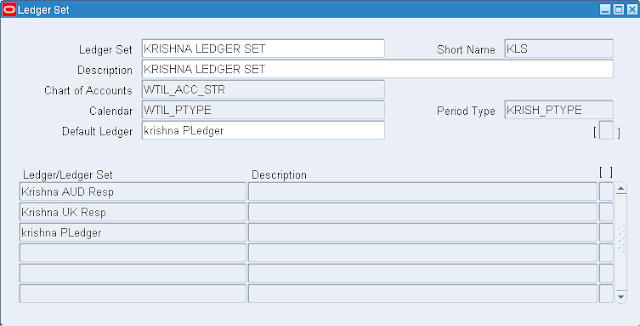Prior to this enhancement, the value of goods shipped from inventory were expensed to COGS upon ship confirm, despite the fact that revenue may not yet have been earned on that shipment. With this enhancement, the value of goods shipped from inventory will be put in a Deferred COGS account. As percentages of Revenue are recognized, a matching percentage of the value of goods shipped from inventory will be moved from the Deferred COGS account to the COGS account, thus synchronizing, the recognition of revenue and COGS in accordance with the recommendations of generally accepted accounting principles.
Note: Deferred COGS is a mandatory concept to used in R12 Version.
Where do we enter this COGS and Defferred COGS Account
Oracle Purchasing Navigation: Setup --> Organisation --> Organisation.
Select your inventory Organisation and Go to Other Accounts tab
Then you can see COGS and Deffered COGS A/c
Note: In early version like 11i as Defferred COGS concept is not exist, The following is screenshot from 11i Version where you can't find Deferred COGS A/c.
Accounting as per earlier version 11i.
At the time of shipping (Ship Confirmation) the accounting as follows:
COGS A/c ..............................Dr.
To Inventory Valuation A/c..................Cr.
Accounting as per version Release 12 (R12):
At the time of shipping (Ship Confirmation) the accounting as follows:
Deferred COGS A/c.................Dr.
To Inventory Valuation A/c..................Cr.
After AR invoice is generated, As percentages of Revenue are recognized, a matching percentage of the value of goods shipped from inventory will be moved from the Deferred COGS account to the COGS account as follows.
COGS A/c...........................Dr.
To Deferred COGS A/c ......................Cr.
Record Order Management Transactions: Records new sales order transaction activity such as shipments and RMA returns in Oracle Order Management.
Run Collect Revenue Recognition Information program: This program will collect the change in revenue recognition percentage based on AR events within the user specified date range.
Note: Deferred COGS is a mandatory concept to used in R12 Version.
Where do we enter this COGS and Defferred COGS Account
Oracle Purchasing Navigation: Setup --> Organisation --> Organisation.
Select your inventory Organisation and Go to Other Accounts tab
Then you can see COGS and Deffered COGS A/c
Note: In early version like 11i as Defferred COGS concept is not exist, The following is screenshot from 11i Version where you can't find Deferred COGS A/c.
Accounting as per earlier version 11i.
At the time of shipping (Ship Confirmation) the accounting as follows:
COGS A/c ..............................Dr.
To Inventory Valuation A/c..................Cr.
Accounting as per version Release 12 (R12):
At the time of shipping (Ship Confirmation) the accounting as follows:
Deferred COGS A/c.................Dr.
To Inventory Valuation A/c..................Cr.
After AR invoice is generated, As percentages of Revenue are recognized, a matching percentage of the value of goods shipped from inventory will be moved from the Deferred COGS account to the COGS account as follows.
COGS A/c...........................Dr.
To Deferred COGS A/c ......................Cr.
Record Order Management Transactions: Records new sales order transaction activity such as shipments and RMA returns in Oracle Order Management.
Run Collect Revenue Recognition Information program: This program will collect the change in revenue recognition percentage based on AR events within the user specified date range.
Navigation: Cost --> COGS Recognition --> Collect Revenue Recognition Information.
In Parameter, Give Start date and End date and submit it.
Run Generate COGS Recognition Events: This program will create the COGS recognition transaction for each sales order line where there is a mismatch between the latest revenue recognition percentage and the current COGS recognition percentage. Here the system will credit the Deferred COGS accounting and transfer the relevant amount to COGS A/c.
Navigation: Cost --> COGS Recognition --> Generate COGS Recognition Events.
Here, the following accounting will be generated
COGS A/c...........................Dr.
To Deferred COGS A/c ......................Cr.
Here, the following accounting will be generated
COGS A/c...........................Dr.
To Deferred COGS A/c ......................Cr.