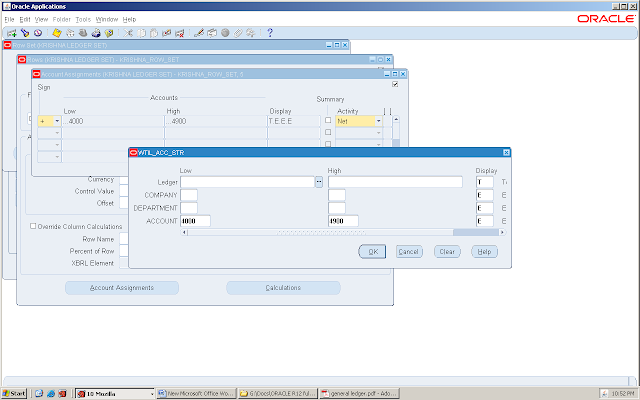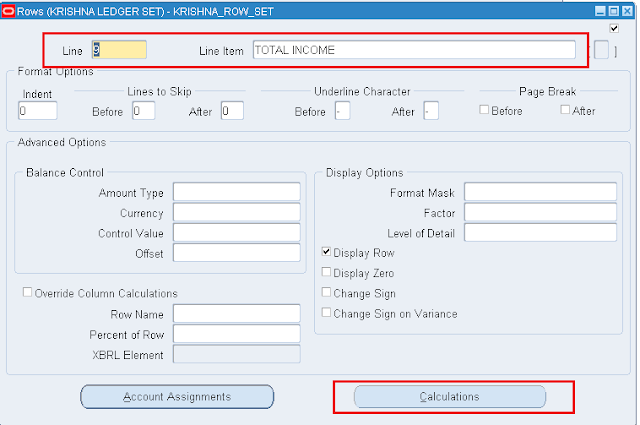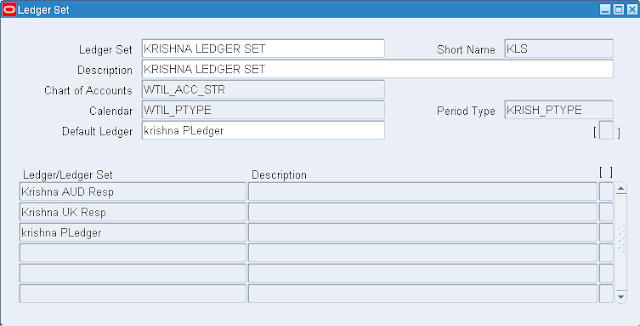1. Complete the manual invoices, credit memos & corrections for the period, to find the detail run “Incomplete Invoices Report”.
Action: Go to transaction Window and Complete the Transaction
2. Complete and review the unapplied receipts.
3. Reconcile the Receipts to bank statement activity (Remittance Activity) for the period
4. Run the General Ledger Transfer Program. To transfer all transaction and receipts activities to GL.
5. This will be queried in the Journal Entry form with source as “Receivables” and posting status as “Unposted”. These Journal entries will be reviewed and Posted into the GL.
6. You can review the "Unposted Items Report" to determine if any exceptions have been encountered, that will need to be resolved, to ensure all accounting has been successful for all transactions.
7. Report used for reconciliation the customer outstanding Balances
A) Aging Report.
B) Transaction Register
C) Applied Receipts Register
D) Unapplied Receipts Register
Action: Go to transaction Window and Complete the Transaction
2. Complete and review the unapplied receipts.
3. Reconcile the Receipts to bank statement activity (Remittance Activity) for the period
4. Run the General Ledger Transfer Program. To transfer all transaction and receipts activities to GL.
5. This will be queried in the Journal Entry form with source as “Receivables” and posting status as “Unposted”. These Journal entries will be reviewed and Posted into the GL.
6. You can review the "Unposted Items Report" to determine if any exceptions have been encountered, that will need to be resolved, to ensure all accounting has been successful for all transactions.
7. Report used for reconciliation the customer outstanding Balances
A) Aging Report.
B) Transaction Register
C) Applied Receipts Register
D) Unapplied Receipts Register
Opening/Closing of AR periods
Navigation: Control --> Accounting --> Open/Close Periods.
1. Complete the Transfer to General Ledger from the Receivables for the period to be closed.
2. Select the period to close. Select ‘Closed’ from list of values in the Period Status and save the record. Select the Next period to open. Click Open Next Period Button
Navigation: Control --> Accounting --> Open/Close Periods.
1. Complete the Transfer to General Ledger from the Receivables for the period to be closed.
2. Select the period to close. Select ‘Closed’ from list of values in the Period Status and save the record. Select the Next period to open. Click Open Next Period Button